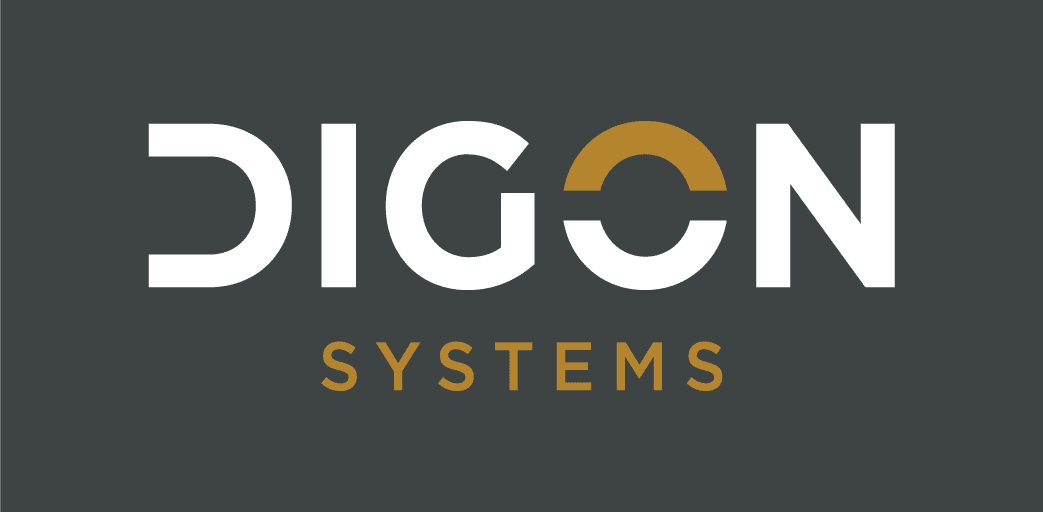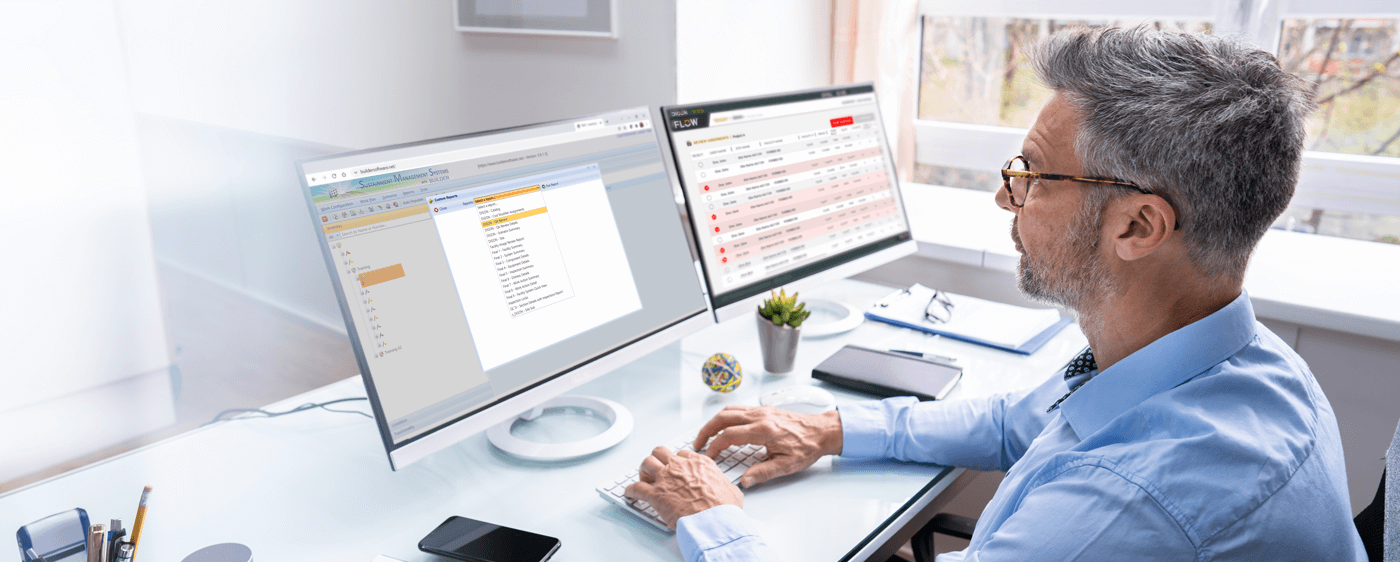
The latest version of BRED Application (3.5.3) from CERL
FILE CONTENT: BRED Application Version 3.5.3 (89.2 MB)
Download Instructions:
- Uninstall any previously installed BRED Application versions.
- Click the ‘Download Now’ button.
- A zipped (.zip) version of the BRED .exe file will begin to download.
- Once the download is complete, then it must be extracted from the .zip file into the desired folder prior to installation. Right-click on the file and select ‘Extract All.’

- Then choose the location where the .exe file will be extracted to and click ‘Extract’ (**Note: by default the file will be extracted into a new folder within the current folder where the .zip file resides).
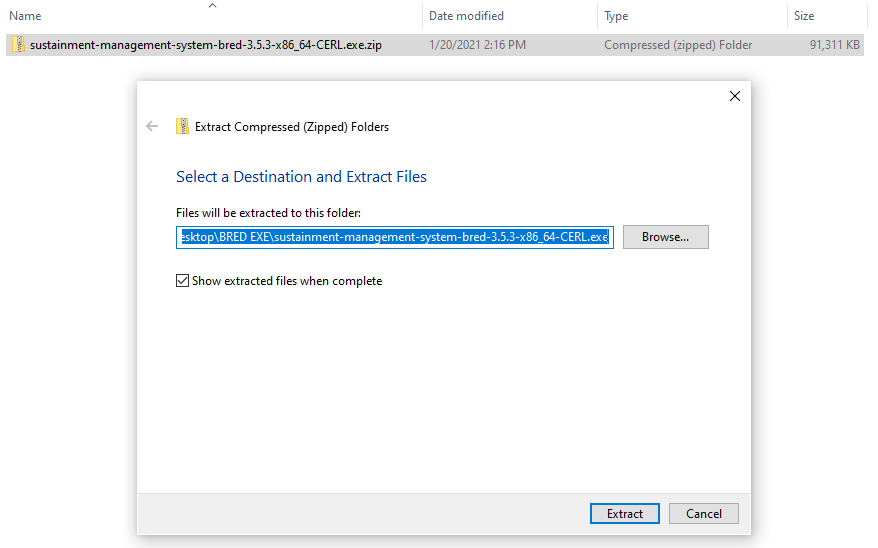
- Double-click on the new folder to access the BRED .exe file for installation (in this case, the folder is named ‘sustainment-management-system-bred-3.5.3-x86_64-CERL.exe’).

- To begin the installation, right-click on the .exe file and select ‘Run as Administrator‘. You can also pin this application to your taskbar for quick access.

BRED System Requirements:
This information is based upon the information submitted for BRED’s Certification of Networthiness.
Hardware Requirements
- RAM
– These memory requirements are taken from NET3.5 requirements, the programming platform used to develop the BRED software.– Minimum – 96MB RAM
– Recommended – 256MB RAM
- Storage– 200MB hard drive; not including data file(s).
- Display– Minimum resolution of 1024×768.
Software Requirements
- The installer will not check but .NET 3.5 is required.
– Admin Privileges are required to install into either the program folder or the common data folder.
– Write permission to the respective folder within the \ProgramData folder (configured by the installer).
FAQs
- Where are the program’s built-in database (.mdb) files installed, and what permission settings are placed on them/parent folder in order to allow them to be used?
– They are located in ProgramData/ERDC-CERL/BUILDER
– Comparing the ProgramData folder created from the installer and a copy of that folder which I created doing a copy and paste, I get the following differences in permission for the Users group:
– The ‘ERDC-CERL’ folder permissions are the same.
– ‘Builder RED’ folder and the files within have ‘modify’ and ‘write’ permissions added.
- Will BRED work with Window 8?
– Currently, BRED works well with Windows 8.
- What tablets work with BRED?
– We cannot endorse or recommend any specific brands. Any PC-based tablet running Windows® 7 or 8 will work, provided that it meets the minimum hardware requirements. There are not any hardware dependencies on specific brands or models.– Windows 8 introduced support for additional hardware based on a different microprocessor (ARM). The Windows RT version and related hardware (including but not limited to Surface RT, Surface 2 [NOT PRO], and Nokia 2520) are NOT compatible. Models that use x86 architecture (Intel ATOM, Core iX, or AMD processors) must be used.